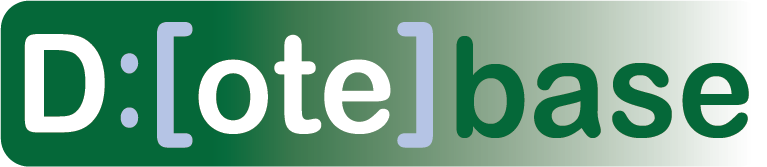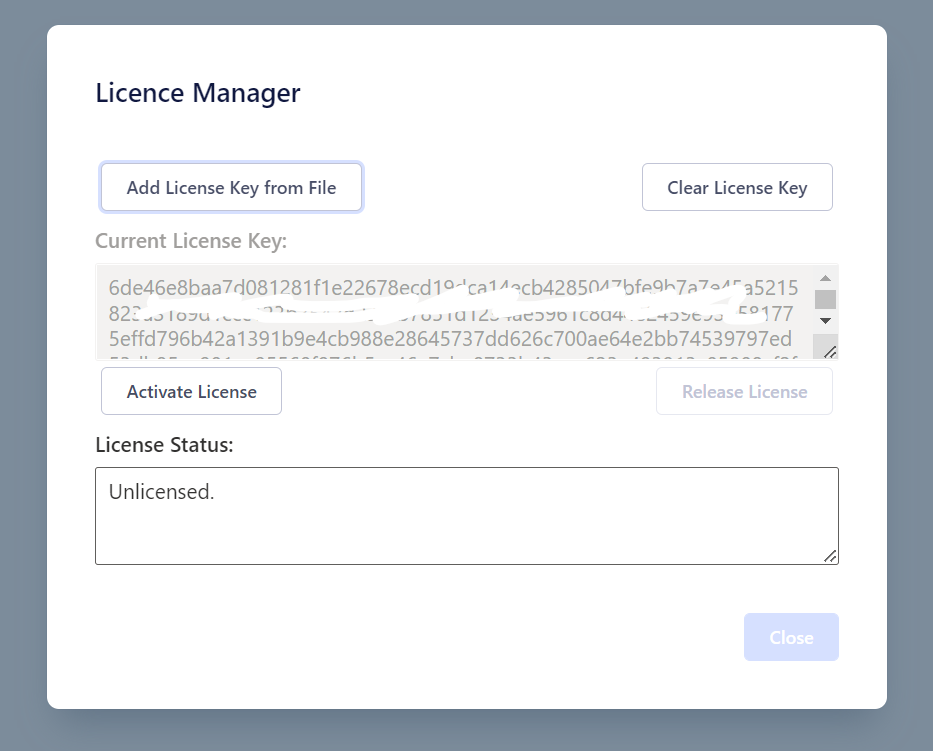Activating DOTEbase
DOTEbase activated with a PRO or PRO COMMUNITY Edition license, the same license is used to activate DOTE.
Such a license is granted for access to the current released version of DOTEbase, including hotfixes and minor updates (eg. from v1.1 to v1.2).
With each new major release (eg. from v1 to v2), a new license or an upgrade is required.
Go to our WEBSHOP to purchase a license and read more information about Editions.
DOTEbase license activation
To unlock DOTEbase, you will have to do the following:
- If you haven't already done so, purchase a license.
- You will receive the license key in an email message.
- Download the license key file to your computer on which you have installed the latest version of DOTEbase.
- From the
Helpmenu, selectLicense Manager. - Select
Select License Key from Fileand browse for the license key file on your computer and select it. - Click
Activate License. DOTEbase will check with the license server online. - If the license file is registered, and there are unfilled device slots, then DOTEbase will be unlocked.
- The email address of the license key holder will appear in
Current License Statusbox. And the name associated with the license will appear in the title bar of the application.
Notes
- One license can unlock DOTEbase on the same or another computer (device) owned by that user.
- The same license file is used to unlock an extra device assigned to your license (3 slots). Remember that DOTE and DOTEbase activation share the same license, and each takes up one slot.
- Normally, PRO and PRO COMMUNITY Edition users are allowed to install software on up to 3 devices. DOTEbase will take one of those device slots.
- If all three license slots are full, then one slot will have to be released so that DOTEbase can receive that free slot.
You can release a device that has a license key already installed.
Open DOTEbase and go to
File/About/License Managerand selectRelease License. If all your device slots are full, and you cannot unregister any of the devices because they are unavailable, then contact us explaining the situation (dote-license@id.aau.dk). - If you wish to enter a different licence key, then select
Clear License Key. This is useful if you are sharing a computer or you have purchased a new license. - If, for whatever reason, an updated license key is available for the current user (identified by email), then the user will be informed when DOTEbase runs.