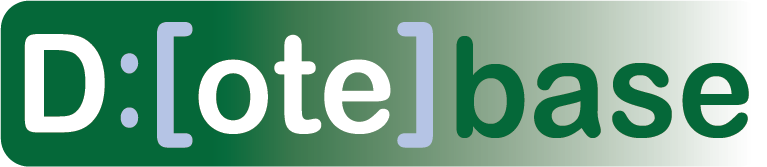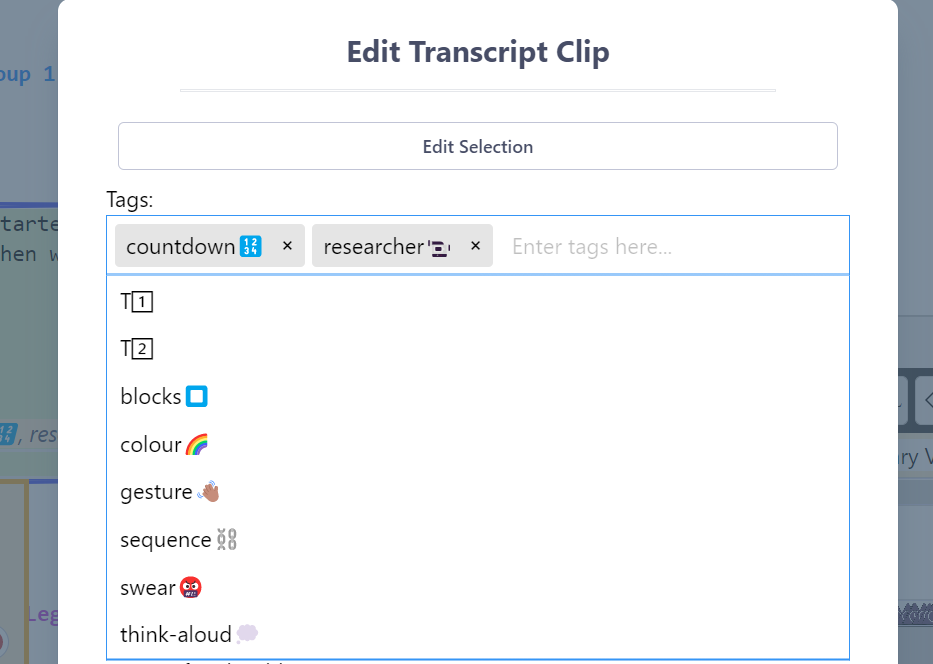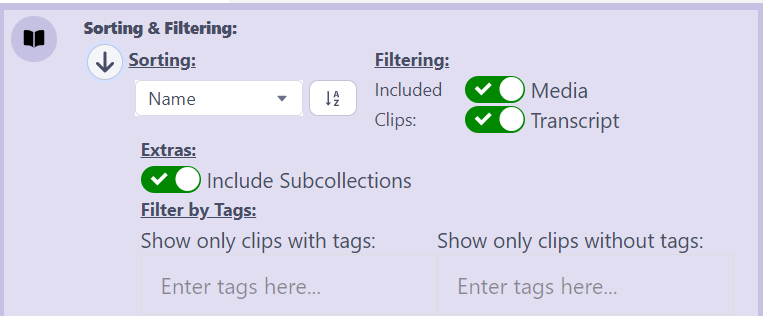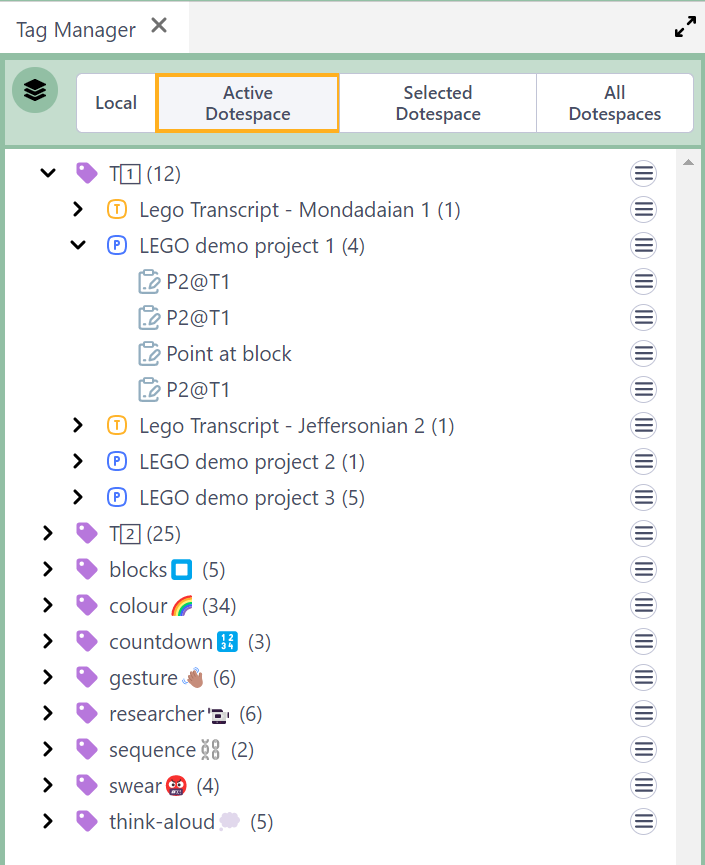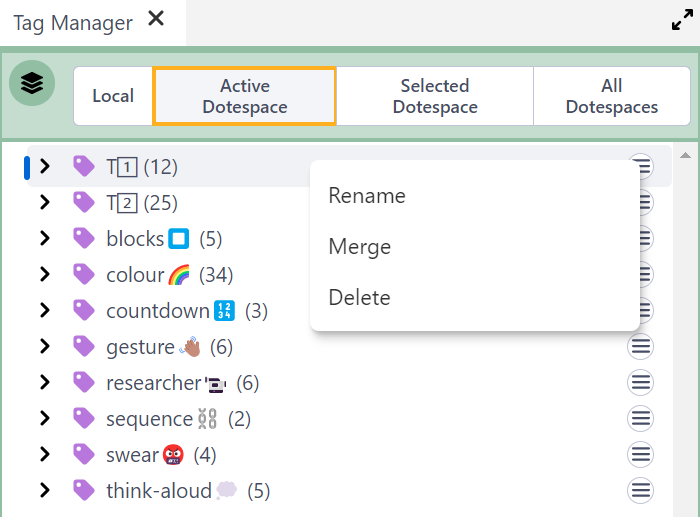How to Tag your Clips
Watch basic and advanced video tutorials on YouTube.
Any Media Clip or Transcript Clip can have multiple Tags assigned to it.
- Tags are initially entered when creating a clip.
- Recent tags in the DOTEspace are autocompletable, ie. all known tags in the current DOTEspace are listed according to what is typed.
- Tags can be edited in currently existing Clips.
Tags are searchable using the Search tool. Tags are listable in Clip listings in the Media Clips Organiser, the Clips Viewer, the Collection Viewer and in clip nodes on the Canvas. They also are visible to the right of Transcript Clips in a Transcript panel.
Also, filters can apply to listings in the Clips Viewer and the Collection Viewer to include/exclude Tags.
Tag Manager
The Tag manager enables the user to add, delete and rename tags in and across DOTEspaces.
The Tag Manager opens as a panel anywhere in the DOTEbase window, just like any other tool panel. It lists all the tags depending on the scope as well as all clips that have that tag assigned.
The scope of the listing of tags can be:
- Local: Only in the current Project
- Active DOTEspace: Only in the active DOTEspace
- Selected DOTEspace: Only in the selected DOTEspaces in the DOTEspaces panel
- All DOTEspaces
Under each Tag is listed the Project or Transcript in which the Tag appears.
And under each of those is listed all the Clips in which that Tag is found.
Click the > expansion icon to see the listings.
One can open/view the entry that has a specific Tag assigned.
- Open a Transcript or Project
- View a Transcript Clip or Media Clip
Renaming Tags
Right clicking on a Tag, brings up the Rename operation.
All Clips in the current Scope that have been assigned that Tag will have that Tag renamed.
Merging Tags
Right clicking on a Tag, brings up the Merge operation.
This will merge two Tags together under one unifying name.
All Clips in the current Scope with one or both Tags will have both merged into one Tag.
Thus, the number of Clips listed under the new Tag will usually increase in the new Tag listing.
Deleting Tags
Right clicking on a Tag, brings up the Delete operation.
All Clips in the current Scope that have been assigned that Tag will have that Tag removed from those Clips.