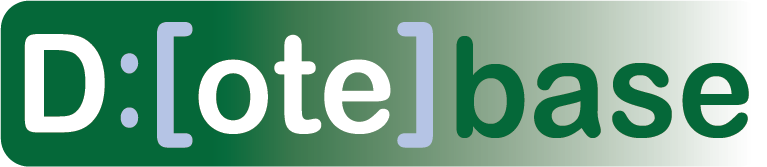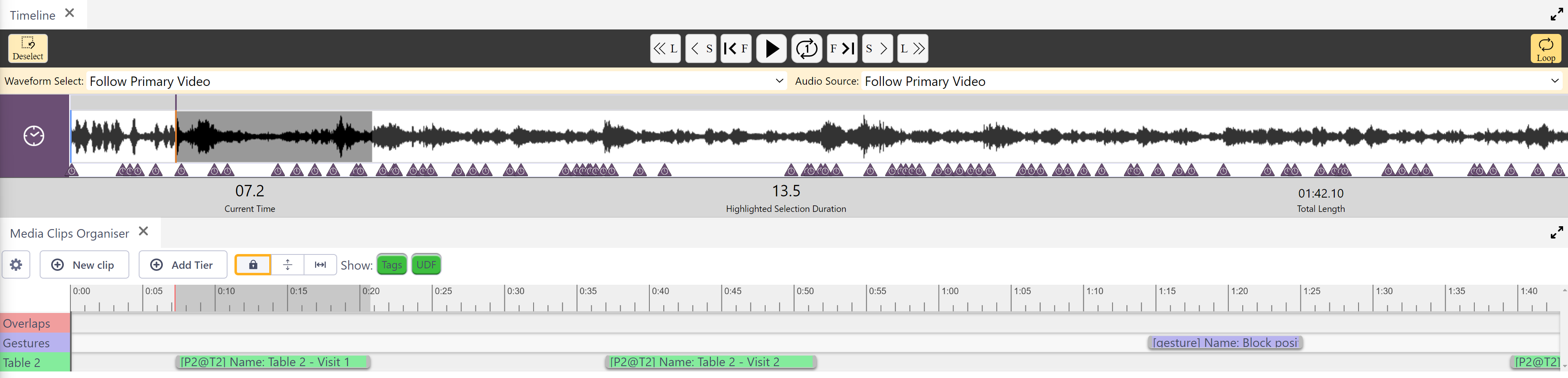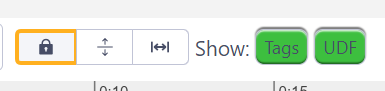How to use the Media Clips Organiser
Watch video tutorial on YouTube.
Media Clips can be created and edited from the Media Clips Organiser panel.
A key feature of the Media Clips Organiser is the ability to create Tiers to which Media Clips can be assigned. This feature allows users to create colour-coded channels to better visualise individual clips in the Timeline. Note that these have nothing to do with Transcripts and are not a form of score-based transcription (such as found in ELAN).
Organising Media Clips
- Any number of Tiers can be created (Name and Colour).
- Use the Settings in the Media Clips Organiser to adjust the colour and order of the Tiers.
- Media Clips can be assigned to any Tier.
- Clips can be moved between Tiers using the Tier Mode.
- Clips can be locked using the Tier Mode to avoid accidental movement or adjustment.
- Clips can be adjusted in length using the Adjust boundaries Tier Mode.
- Clip details (Tag, UDF) can be shown in Clip objects in all Tiers.
The Tier Mode has three states:
- Lock Tiers and Clips
- Enable moving Clips between Tiers
- Enable dragging Clips along a Tier
Also a naming filter can be applied that shows:
- List of assigned Tags
- User-defined Name field
Note that Media Clips cannot be created, viewed or edited in DOTE, unlike Transcript Clips.