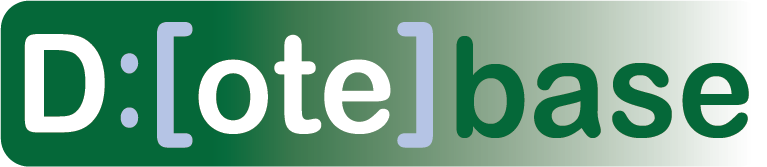Glossary of key terms in DOTEbase
A familiarity with DOTE is not essential when annotating and tagging audio-visual media in DOTEbase workspaces, but other functionality is dependent on a working knowledge of DOTE projects and transcripts. See our online help guide for DOTE, which has more information on getting started with DOTE.
Below is a list of key terms in alphabetical order with short definitions and links to relevant help pages for more information.
Active Media
When a media file or a transcript in a DOTEspace are selected for viewing (:eye: icon), then the media becomes Active and is displayed in the Media Player panel.
Active Transcript
When a Transcript panel is set as Active, then when a new Transcript is viewed that Transcript is displayed in the active transcript panel. Multiple transcript panels can be open at the same time, so one needs to select which one is currently Active. As a result, the others are deactivated.
Annotation
An Annotation is a plain text note called a Comment about a specific Clip.
Available
In a DOTEspace, one can choose which Projects and Transcripts that are found by the crawler will be Available :ballot_box_with_check: to the DOTEbase engine. The default is available. When made unavailable, a Project and/or Transcript and its clips will no longer appear in Tag Manager, Collections, Searches and the Canvas.
Cache
DOTEbase keeps a record (cache) of the last known DOTE relevant folders/files and their location. Thus, DOTEbase can display and use some information about the whole DOTEspace even when some Projects/Transcripts and their Clips are not currently available (eg. they are offline or not plugged in).
Canvas
A Canvas is a visual representation of states and relationships between a variety of nodes in and across DOTEspaces. For example, representations of Transcript Clips, Media Clips, Tags, Clip Collections, etc. can be dragged and dropped as a node onto the independent Canvas. Relationships between nodes can be constructed using a basic set of icons, arrowheads, lines and borders.
Clip
A Clip is a shorter segment of a media file or an excerpt from a DOTE transcript. We call the first a Media Clip. It saves the IN and OUT points of a segment in an audio or video file imported into a DOTE project that is in a Watch Folder in a DOTEspace. The second we call a Transcript Clip. It saves the starting character/line and ending character/line in a transcript file imported into a DOTE project that is in a Watch Folder in a DOTEspace.
Clip Collection
A Clip Collection is a set of of Clips across one or more DOTEspaces.
Collection Viewer
A Collection Viewer is an ordered list of Clips in each Clip Collection.
Collections Browser
A Collections Browser is an ordered list of all current Clip Collections.
Colour Swatch Manager
Colours of Clips and Tiers can be managed in the Colour Swatch Manager. A Colour Swatch is a specific colour that can be applied in other contexts. Colour Swatches can be named (Presets), renamed and deleted, and applied across locally, in a DOTEspace or across all DOTEspaces. Swatch sets consisting of Presets can be created in a DOTEspace and applied to other DOTEspaces.
Comment
A Comment is a text field attached to Clips.
Crawl
A Crawl is a background process that maintains the integrity of all current DOTEspaces by scanning all the Watch Folders. Because DOTE projects can be stored on media that go offline, or projects and transcripts can be created or renamed, the DOTEbase has to be check regularly to keep everything up-to-date. It can also be initiated manually.
DOTE Project
A DOTE Project is a container created using our DOTE software. It consists of all temporally synchronised media files and all Transcripts associated with one continuous event.
DOTE Transcript
A DOTE Transcript is a transcript created using our DOTE software. It is a specific textual object that is contained within a DOTE Project.
DOTEspace
A DOTEspace is a workspace for working on thematically organised sets of DOTE projects and transcripts that are distributed across your file system.
Export
A single DOTEspace can be Exported in order to archive or share that DOTEspace with someone else.
The export is packed up into a .dotebase file, which can be shared for import or archived.
See Import.
Import
A single DOTEspace can be imported into DOTEbase.
To do so, a DOTEspace has to Exported from DOTEbase into a .dotebase file, which can be shared or archived.
License
A License is an encrypted file that is used to authenticate the user of DOTEbase (as a purchaser of DOTE). Without a valid license, DOTEbase cannot be used.
Line number
Line Numbers in a Transcript are inherited from DOTE. They are identical to the virtual Line Numbers displayed in DOTE's Transcript Editor. A temporary, unique number is assigned in ascending order to each and every line. It is not the same as the line numbering after exporting a transcript into RTF format, for example.
Lock
When viewing a Transcript in DOTEbase that is already currently open in DOTE, then DOTEbase will lock that file so that Transcript Clips cannot be added or edited in DOTEbase. One can still edit and add Transcript Clips in DOTE.
Media Clip
A Media Clip saves the IN and OUT points of a segment in an audio or video file imported into a DOTE project that is in a Watch Folder in a DOTEspace.
Media Clips are also known as M-Clips.
Media Clips Organiser
The Media Clips Organiser is a tool to visually arrange and order Media Clips created in DOTEbase. M-clips can be assigned to Tiers.
Media Player
The Media Player displays a viewport of the selected or cued media file that matches the DOTE Transcript and/or Project that is currently active. If selected using the toggle, the video panel can track the original video-cues in the referenced DOTE Transcript and Project. As the media stream plays in the DOTE project, the video and pan/zoom will match that cue. An alternative view is to take the last SAVED view when using DOTE to view the media in the Project. And a third alternative is a DOTEbase only saved view of the current video in the current Project.
Original
Clips that are listed in a DOTEspace are considered "original" when they are assigned to that DOTEspace. When moving DOTE Projects and their clips to a new location, then they will no longer be assigned to that DOTEspace. They will need to be reassigned as a Copy or Original in the DOTEspace containing the new watch folder.
See also Copy and Unassigned.
Scope
Different functions in DOTEbase work with different levels of data and meta-data. They have Scope in which they operate. For example, Search works over the current DOTEspace, yet the Media Clips Organiser displays Media Clips in the current one Project.
Search
DOTEbase can Search in a DOTEspace for a text string in a variety of data/meta-data.
Select
In the DOTEspace panel one can select more than one DOTEspace, Project and/or Transcript using SHIFT or CTRL (SHIFT or OPTION on macOS) and selecting the objects desired. This selected group can be used to restrict the scope in Search, Tag Manager and Canvas.
Tag
A Tag is a short, thematic text string that can be assigned to any Clip. Tags are searchable and autocompleteable.
Tag Manager
Tags can be managed in the Tag Manager. They can be systematically renamed, deleted and merged with other Tags.
Tier
Tiers and subtiers are usually found in Transcripts, but in DOTEbase Media Clips can be organised on their own Tiers. Tiers can be created, renamed and colour coded. Media Clips can be dragged between Tiers.
Timecode (or Timestamp)
A Timecode is a temporal reference to a specific moment in a playable media file, starting at 0:00:00.0 [hour:min:sec.tenth_of_sec].
Timeline
The Timeline is a linear graphical representation of time passed in a specific DOTE Transcript.
See Waveform.
Transcript
A Transcript is a textual document that represents a transcribed version of an event captured in audio-visual media. Transcripts are created in DOTE and are viewable in DOTEspace if the DOTE Project/Transcript is included in the scope of the DOTEspace watch folder(s).
Transcript Clip
A Transcript Clip saves the starting character/line and ending character/line in a transcript file imported into a DOTE project that is in a Watch Folder in a DOTEspace.
Transcript Clips can be assigned a specific shape and line/box and background colour.
Transcript Clips are also known as T-Clips.
Transcript panel
In a DOTEspace, a Transcript panel displays any Transcript document that has been created and edited in DOTE.
Unicode
Unicode is a global standard for representing languages, symbols and emojis.
User-defined Field
A User-defined Field is a special field that a user can define and assign to any Clip. It has a name and a value. For example, the name could be defined in terms of a phenomenon, and a set of values used that qualify that phenomenon or a boolean value (yes/no) that can record if it is present or not in the Clip. If the name field is called "Name", then the corresponding value field will appear in some view modes that display Clips in specific tools, eg. the DOTEspace panel, the Clips Viewer, the Collection Viewer, and the Media Clips Organiser. User-defined Fields are searchable.
User Interface (UI)
The User Interface is the visual (and aural) presentation of the computer application to the user.
Video-cue
A Video-cue in DOTE is a unique point on the Timeline that indicates that a change in the Viewport of the video in the Media Player is to be performed. This function automates the presentation of media during Playback in a more cinematic fashion.
Viewport
The Viewport is the rectangular portion of the video that is currently visible in the frame of the Media Player Panel.
Warnings and Errors
DOTEbase can flag Warnings and Errors in the use of DOTEbase.
Watch Folder
One or more Watch Folders are found in a DOTEspace. It is an assigned folder on your file system that DOTEbase scans and crawls to find and log DOTE Projects and their Transcripts. A Watch Folder includes ALL folders and subfolders, unless the user specifies otherwise.
Waveform
In a Timeline, a Waveform representing the amplitude over time of a selected audio track can be displayed. This is generated by DOTE when a media file is imported into a DOTE Project using Media Manager.
Zen mode
Each open panel in the user interface (UI) can be zoomed so that only that panel and its tabs is viewable in DOTEbase. This facility allows the user to go into zen mode and focus on only one tool at a time without distraction.