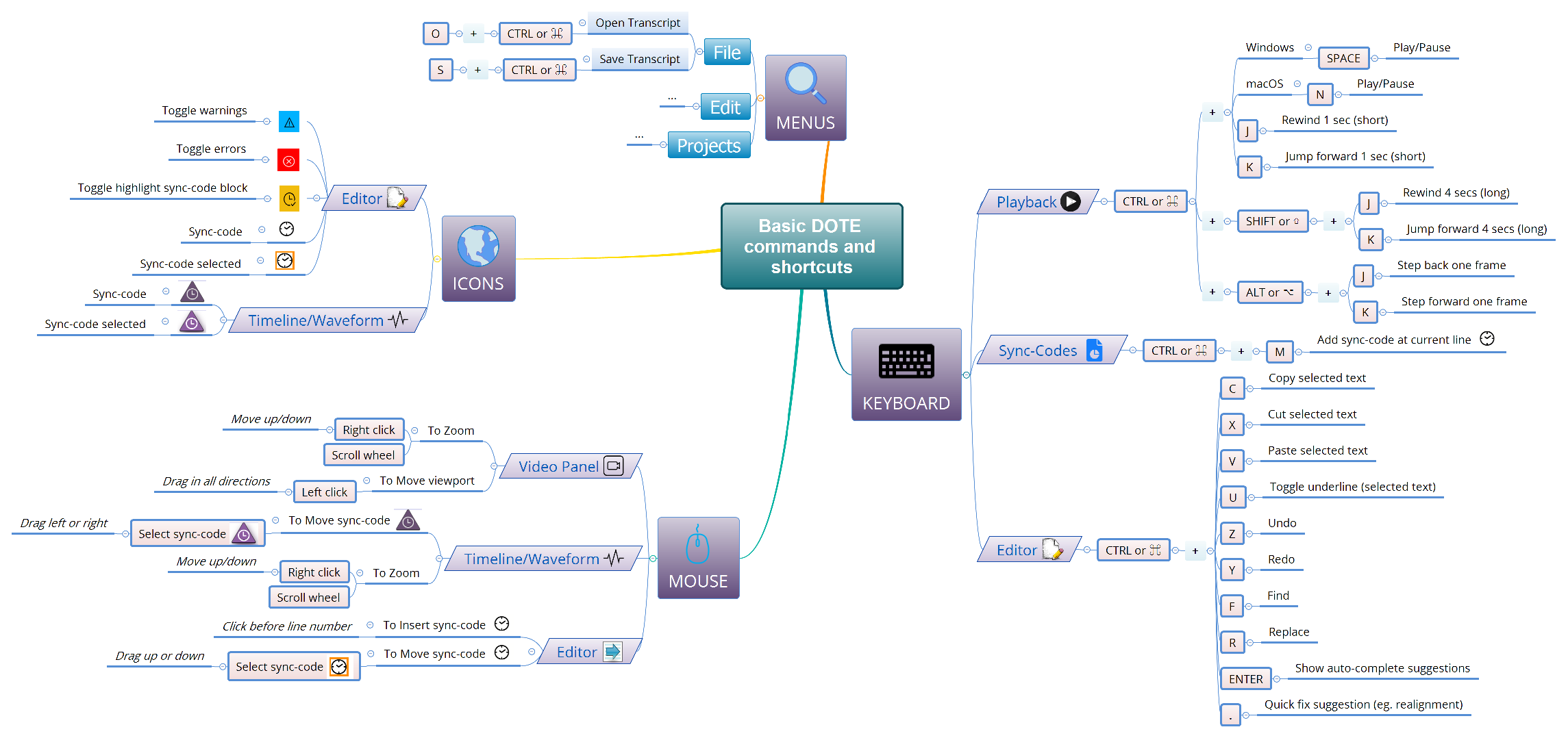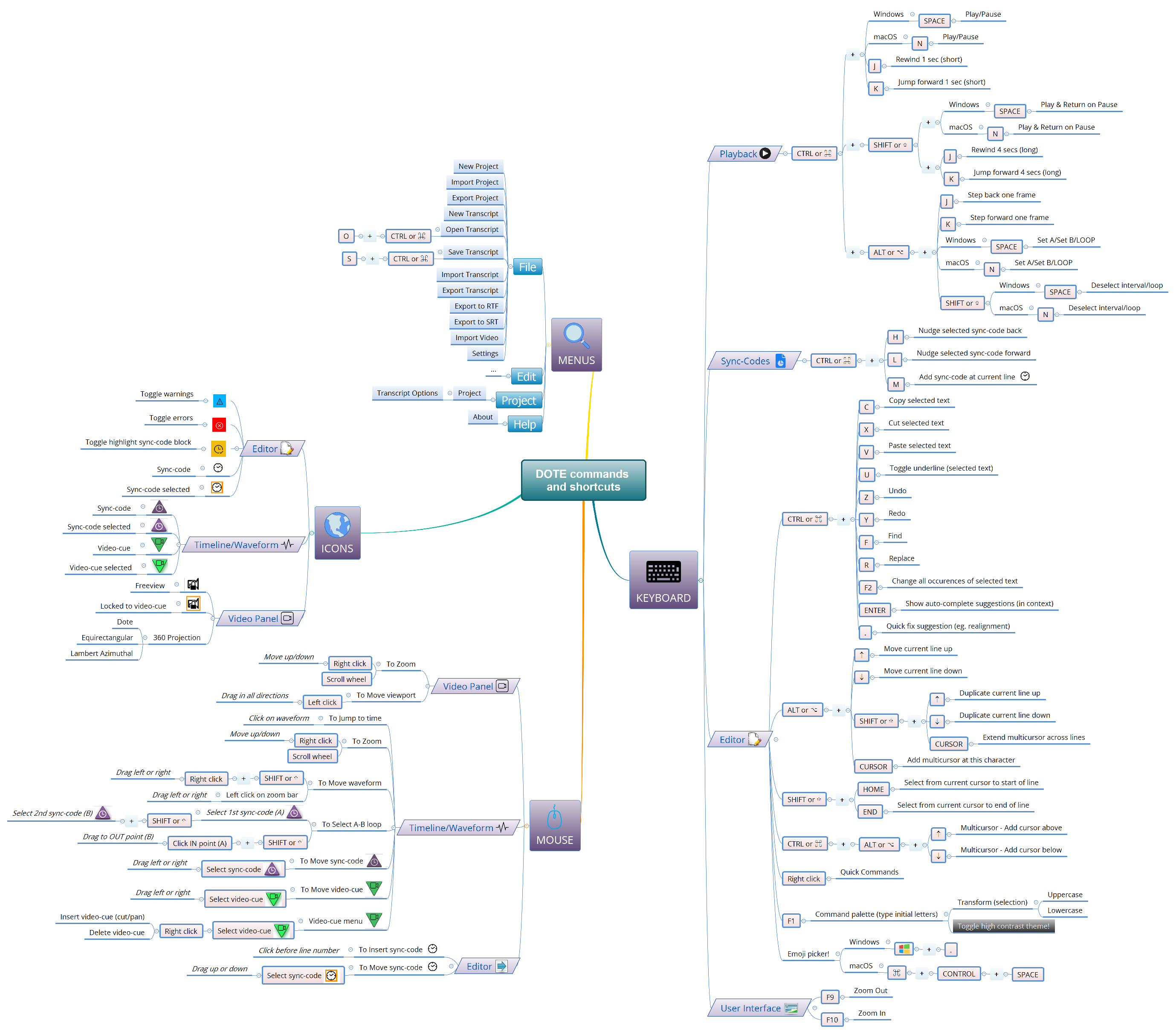Commands and keyboard shortcuts
Watch video tutorial on YouTube.
Below are two graphical guides to the many commands and shortcuts for DOTE. The first is a simple guide to the basic commands and shortcuts you need to get by. The second is a comprehensive guide to all the commands and shortcuts. You can use your browser to view them or download them. There may be divergences in how different operating systems (macOS versus Windows) or laptops deal with the mouse, function keys and keyboard shortcuts. For example, for Windows users, the modifier keys are CTRL and ALT. However, for macOS users, the equivalent modifier keys are ⌘ and ⌥, but CONTROL is not used.
For all users:
- Function keys may require an extra keypress (eg. FN) on your laptop.
- Scrolling on a touchpad using two fingers may be an alternative to a mouse scroll wheel.
- Some shortcuts can be reassigned by the user for all projects.
- Choose
File ➔ Settingsto open Settings, then reassign by clicking on the key shortcut for the specific action and pressing the new shortcut key combination. - eg. CTRL+J or ⌘+J can be changed to another key combination.
- Choose
For macOS users:
- For reference, here is a guide to using Right Click on macOS.
- Here is a guide to the Emoji Picker on macOS.
Let us know on Discord or on our GitHub repository if something is not working for you.
Graphical guide for basic set
Graphical guide for complete set
Higher quality PDFs of the simple set and the comprehensive set can be downloaded.