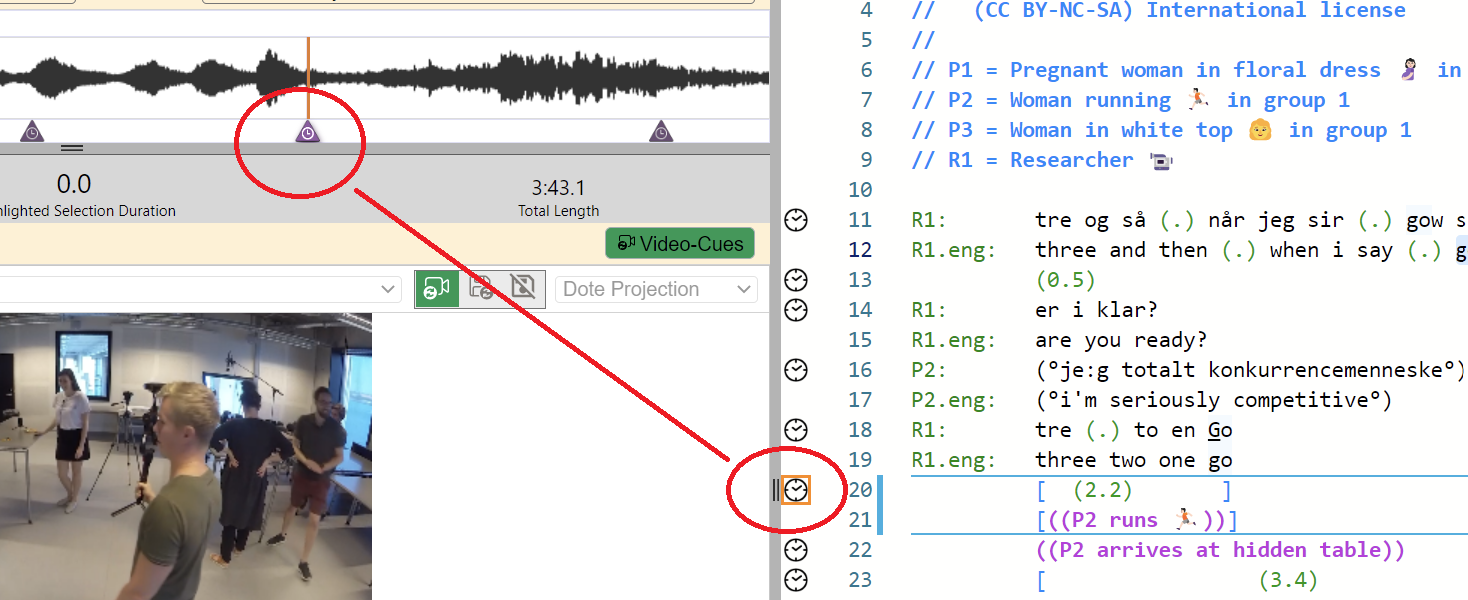Sync-codes
Watch basic and advanced video tutorials on YouTube.
A sync-code is a bookmark at a specific timestamp (or timecode) in the timeline that can be associated with a specific line in the transcript. Once sync-codes are manually added, this allows a user to quickly locate and playback specific lines in the transcript.
Entering and modifying sync-codes
- Play the video and pause at the point to be sync-coded. Enter a sync-code by clicking on the clock that appears when you move the mouse cursor over the space before the line number on the line desired in the transcript panel. Sync-codes can be added using the shortcut CTRL+M or ⌘+M on the current line.
- You can drag the sync-code in the transcript editor to a new line between adjacent sync-codes.
- You can drag the sync-code in the timeline to a new position (timecode) between adjacent sync-codes.
- A selected sync-code can be nudged on the timeline by a small increment using the shortcuts CTRL+H or ⌘+H for a backwards nudge and CTRL+L or ⌘+L for a forwards nudge.
- Sync-codes can be deleted. Select the sync-code, right click, and choose delete.
Turning on CS Mode to synchronise the Transcript with the Media during playback
Unless CS Mode (show highlight of current sync-code block) is turned on, the Transcript will not automatically synchronise with the timeline during playback.
You can turn on CS Mode mode by clicking the button at the top right of the Editor to enable the current sync-code block to be highlighted as you play the media.
Notes
- If you delete whole lines that have sync-codes attached, then those sync-codes will also be deleted.
- Please note that edits to sync-codes are not tracked by the user interface in DOTE. For instance, if you move a sync-code to a different line or to another position on the timeline, then you cannot undo those actions with the standard shortcuts. However, sync-codes are tracked by Checkpoints and Autobackups, so if you revert to an earlier Checkpoint or Autobackup, then the sync-codes will be restored as well.
- Also note that copying a line in the editor which has a sync-code and pasting the line does not copy the sync-code to the new location.