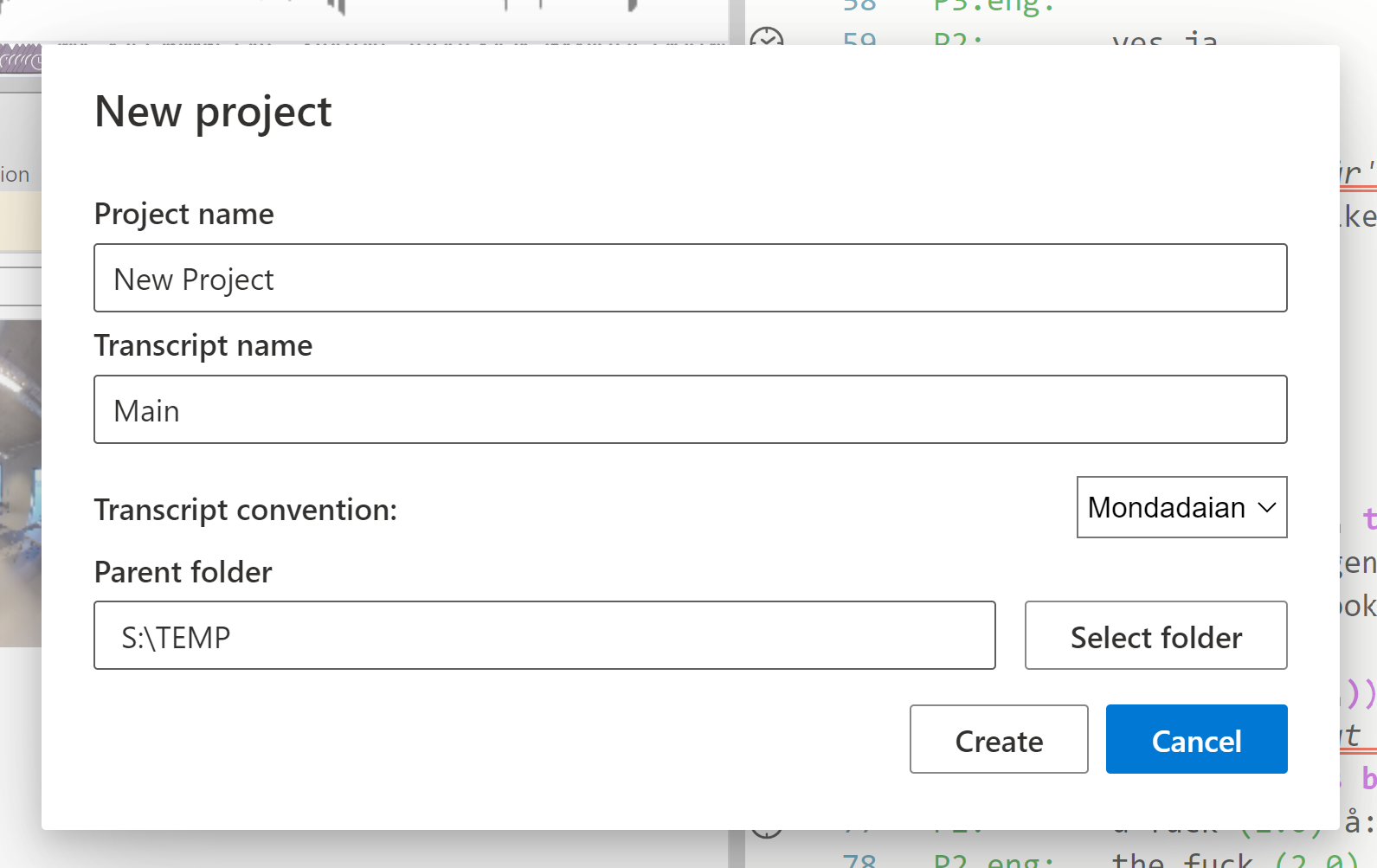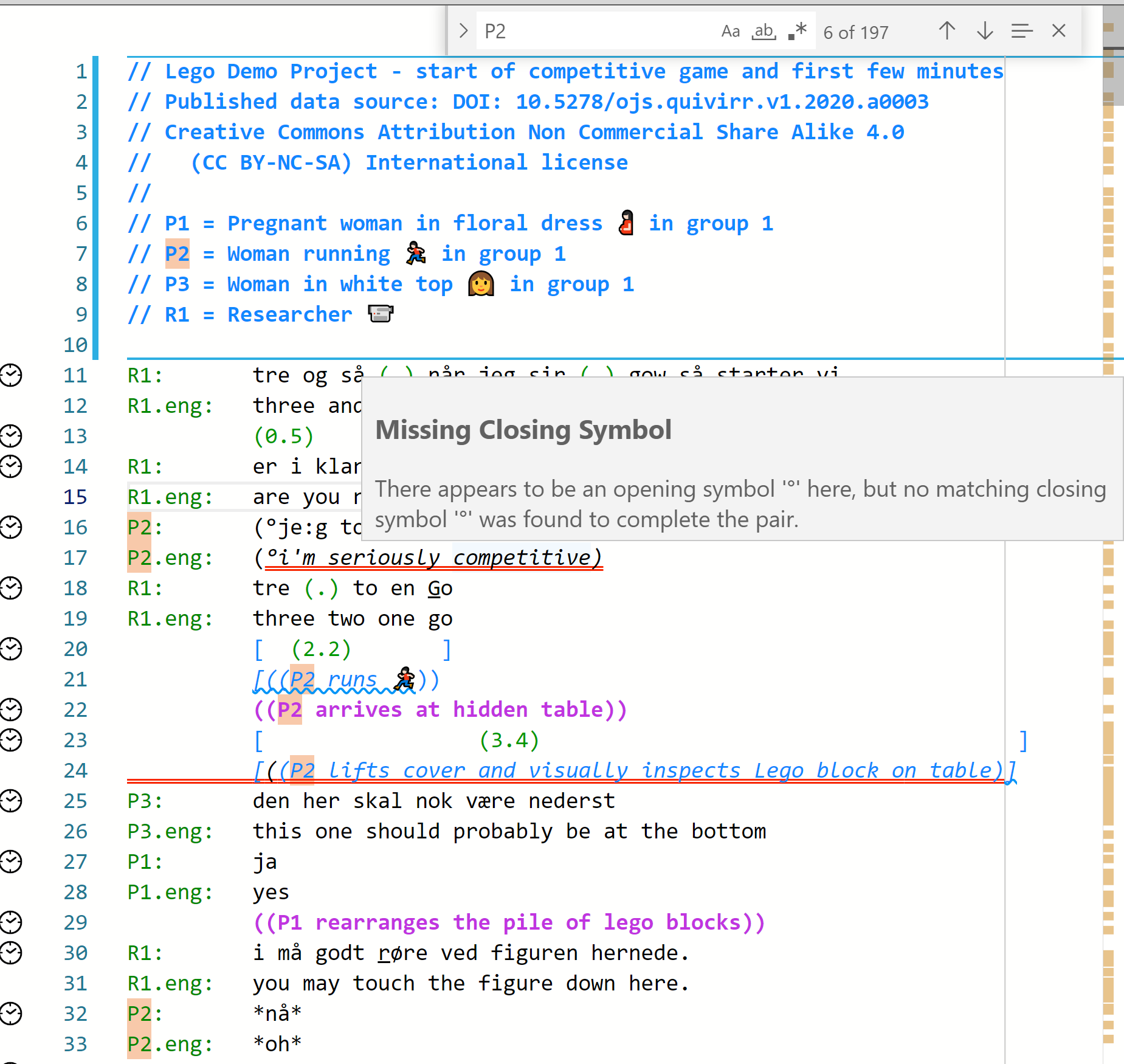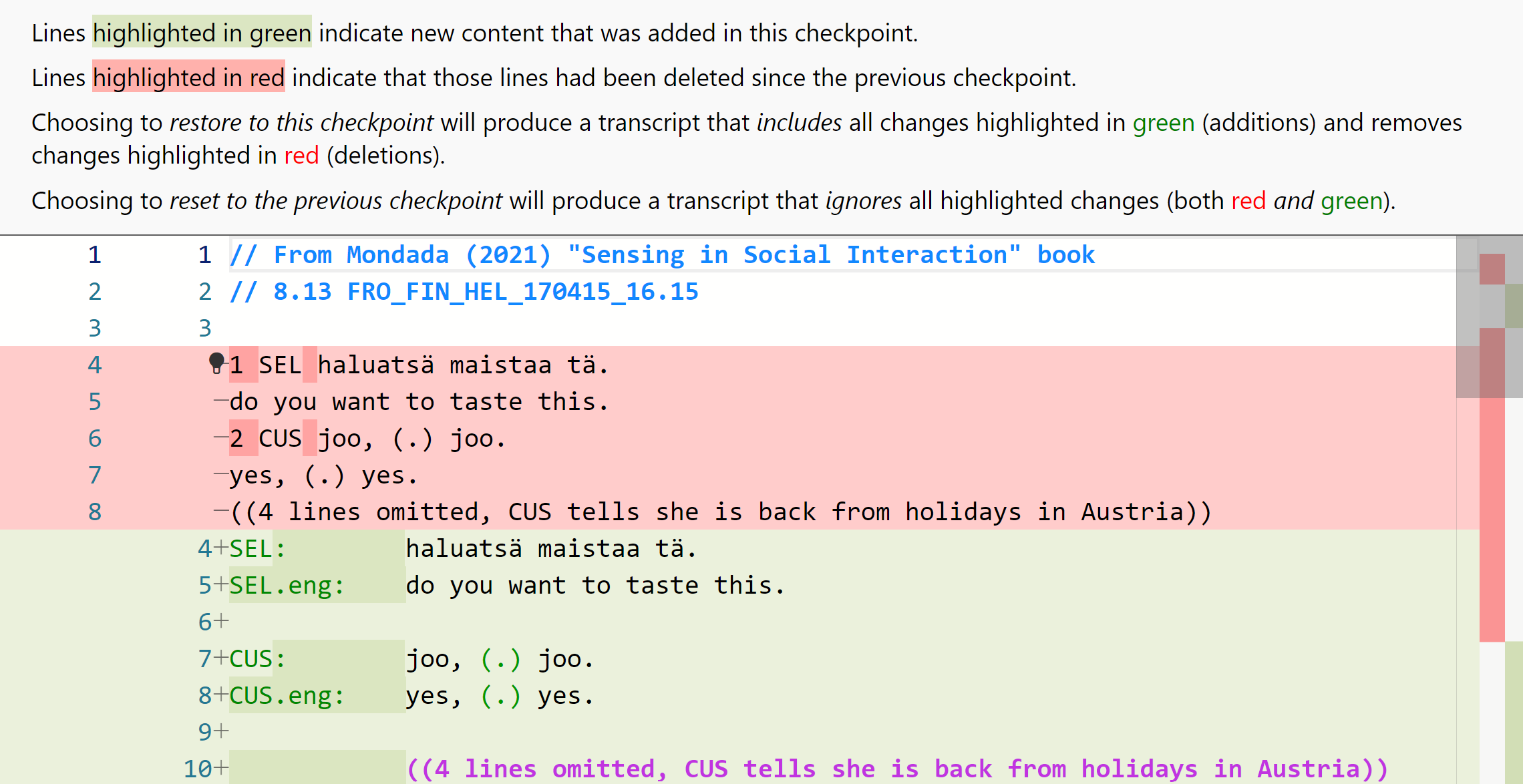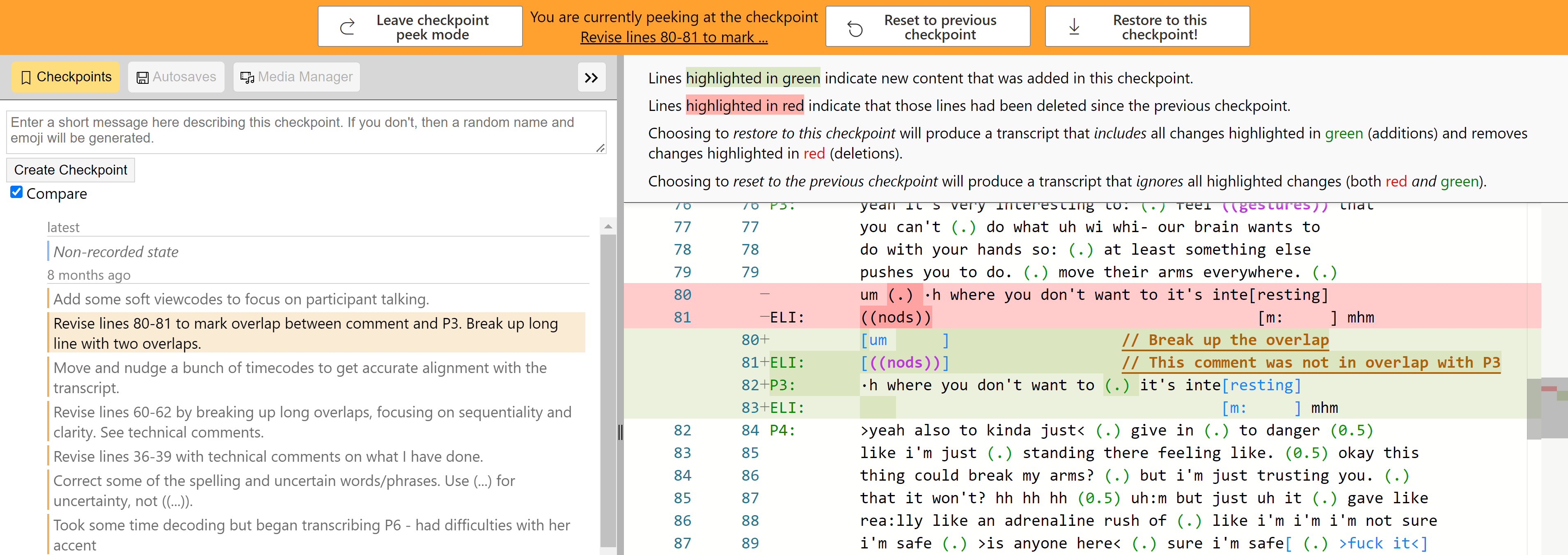In what ways can DOTE support your transcription practices
Watch How to Start a New Transcript and How to Edit a Transcript video tutorials on YouTube.
There are several ways in which DOTE can help support transcription:
Below we will outline some of the key tools and resources that DOTE provides for each of these methods. There are links to the help guide for more in-depth guidance, as well as tutorial videos on our DOTE YouTube channel.
1st time through
In this case, a DOTE project is created and a new transcript is started.
DOTE gives the following support:
- Autocomplete to assist with speaker-ids, subtier types and alignment symbols, key transcription symbols and overlaps.
- Highlight errors and warnings to assist with symbol pairing, alignment and formatting (Jeffersonian/Mondadaian).
- Highlight errors and warnings to assist with subtier alignment symbol matching and subtier continuers (Mondadaian).
- Suggest solutions in the error and warning popup messages.
- Suggest fixes for alignment issues.
A typical strategy to use DOTE for a 'first time through' could be the following:
- Create a new project.
- Select the conventions you prefer.
You can change this in Transcript Options later.
- If using the Jeffersonian conventions, then don't forget to add later any translation and interlinear gloss subtiers in Transcript Options.
- If using the Mondadaian conventions, then add later your favourite alignment symbols in Settings, then add your named action subtier types and assigned symbols in Transcript Options.
- Add a video using Media Manager
- Set the video format and projection if relevant.
- Activate the video and close.
- Add any metadata at the top of the Editor following the characters // (a technical comment) on each line.
- If you have Checkpoints setup (see Installing Git), then create your first checkpoint.
- Position the playhead on the timeline when you wish to begin transcribing and add a sync-code to a new line in the editor.
- You can turn on
CS(show highlight of current sync-code block) mode to enable the current sync-code block to be highlighted as you play the media.
- You can turn on
- Start replaying the audio or video file using the playback controls.
- Type the speaker-id, followed by a : and a TAB.
- Every time you add a new speaker-id, then autocomplete will offer it next time in addition to the others already used. It will do so as you begin to type the first letters of the speaker-id.
- If you have setup a translation subtier in the Transcript Options, then that subtier will also be autocompleted if you select an already used speaker-id from the list.
- After the single TAB on each line, type your transcription.
- If you wish to add a pause or comment on its own line, then type TAB on a new line and then the pause or comment.
- If you need a special symbol or pair, then type CTRL+ENTER (or ⌘+ENTER). Select from the list or continue typing.
- Whenever appropriate, enter a new sync-code on a line. One can do that just by positioning the playhead on the timeline and pressing CTRL+M (or ⌘+M).
- Save the Transcript frequently using CTRL+S (or ⌘+S).
- Whenever appropriate, and frequently, create a new checkpoint to account for the work you have done since the last checkpoint.
- As you type, DOTE will try to help you by flagging potential errors and warnings according to its model of what a good transcript should be.
- If necessary, add some video-cues to automatically change the view in the video panel to highlight the phenomena of interest at that point in the video and the Transcript.
- When the transcript is complete, then Export to RTF or Export to SRT.
Watch video tutorial on YouTube.
Next time through
In the case of next time through, an already created transcript is revisited and revised.
DOTE gives the following support:
- Autocomplete to assist with additional speaker-ids, subtier types and alignment symbols, key transcription symbols and overlaps.
- Fixes for overlap and/or alignment symbol realignment after edits.
- Error and warnings to assist with maintaining symbol pairing, temporal and spatial alignment and formatting (Mondadaian).
- Errors and warnings to assist with matching assigned subtier alignment symbols and continuity of subtier continuers (Mondadaian).
A typical strategy to use DOTE for a 'next time through' could be the following:
- If they have been added, use the sync-codes to jump to a line or lines or start at the beginning.
- Make sure that
CS(show highlight of current sync-code block) mode as well asWarningsandErrorsare toggled on. - Play the audio/video and look for ways to improve the Transcript.
- Use CTRL+J and CTRL+K (or ⌘+J or K) to move back and forward to relisten to excerpts.
- Use CTRL+SHIFT+SPACE (or ⌘+⇧+N) to play and then return to the starting position on the timeline. This is useful to find the best point on the timeline to insert a new sync-code.
Import transcript and conform
Watch video tutorial on YouTube.
In the case of revising an extant transcript (created in other software or copy/pasted from a published transcript) which needs to be heavily edited to match the DOTE conventions.
DOTE gives the following support:
- Adjust and reformat to fit DOTE conventions.
- Use multicursor to adjust and repair malformatted blocks.
- Use find/replace to rename speaker-ids or other words/phrases.
- Correct highlighted warnings and errors.
A typical strategy to use DOTE to revise a transcript could be the following:
- Make sure that
CS(show highlight of current sync-code block) mode as well asWarningsandErrorsare toggled on. - Check the speaker-ids and the basic formatting of each line.
- Use
Change All Occurrencesto rename any unique names in the whole transcript or useFind/Replace. - Use a multicursor to change text on multiple lines at the same time.
- Add more sync-codes to better jump around the transcript and play the video.
Review transcript by someone else
A new method of making comments and annotations (Transcript-Clips) on a Transcript is available for PRO and PRO COMMUNITY Edition users in DOTE v1.1.0+. This method interfaces nicely with DOTEbase, our new software to support qualitative analysis of transcripts.
Watch the video on YouTube.
This method is not available for Free Edition users of DOTE. However, transcript clips made by someone else in an exported Project that is imported into DOTE can be viewed by Free Edition users.
Older method of making comments
Watch video tutorial on YouTube.
In the last case, a transcript already prepared in DOTE by someone else (eg. a colleague or a student) is shared and reviewed. DOTE gives the following support:
- Open a shared transcript prepared with DOTE in a copy of the project.
- Use the DOTE editor to make changes.
- Use technical comments (everything after
//) to make written suggestions and comments in addition to the transcript. - Use checkpoints to incrementally document the revision and review process for the original author.
- Share the reviewed transcript with the owner.
- The owner can peek at the checkpoints and read the technical comments at the level of granularity chosen by the reviewer.
A typical strategy to use DOTE to comment on someone else's transcript could be the following:
- Import the shared transcript into the correct project folder.
- Open Checkpoints to see a list of changes made by the original author(s).
- Making comments
- Make a small change or changes to the transcript. Keep them small and focused so they are easy to account for.
- If helpful, write a technical comment (everything after
//) on the same line as the change. - Create a checkpoint with a useful message documenting the change(s) you made.
- Repeat.
- Export the transcript and share with the original author(s) or others.