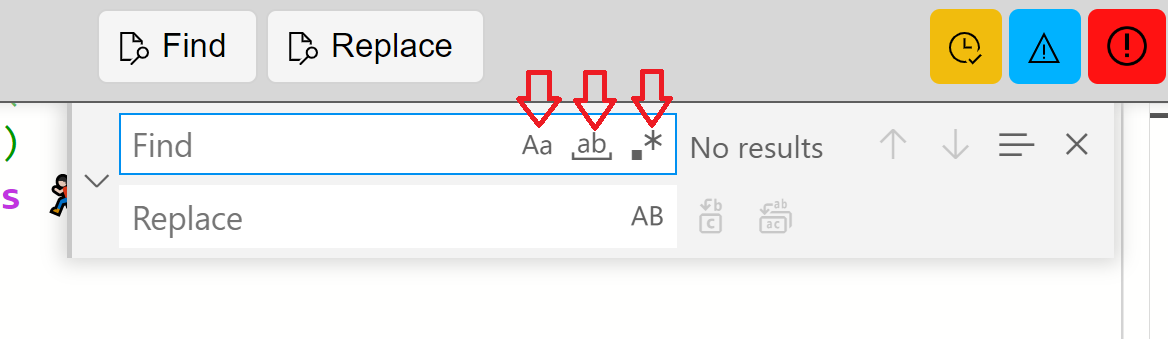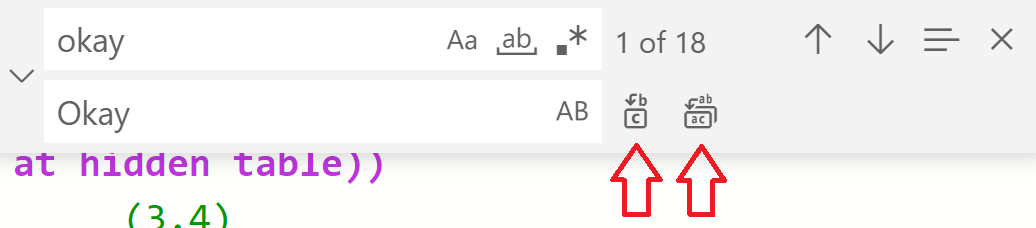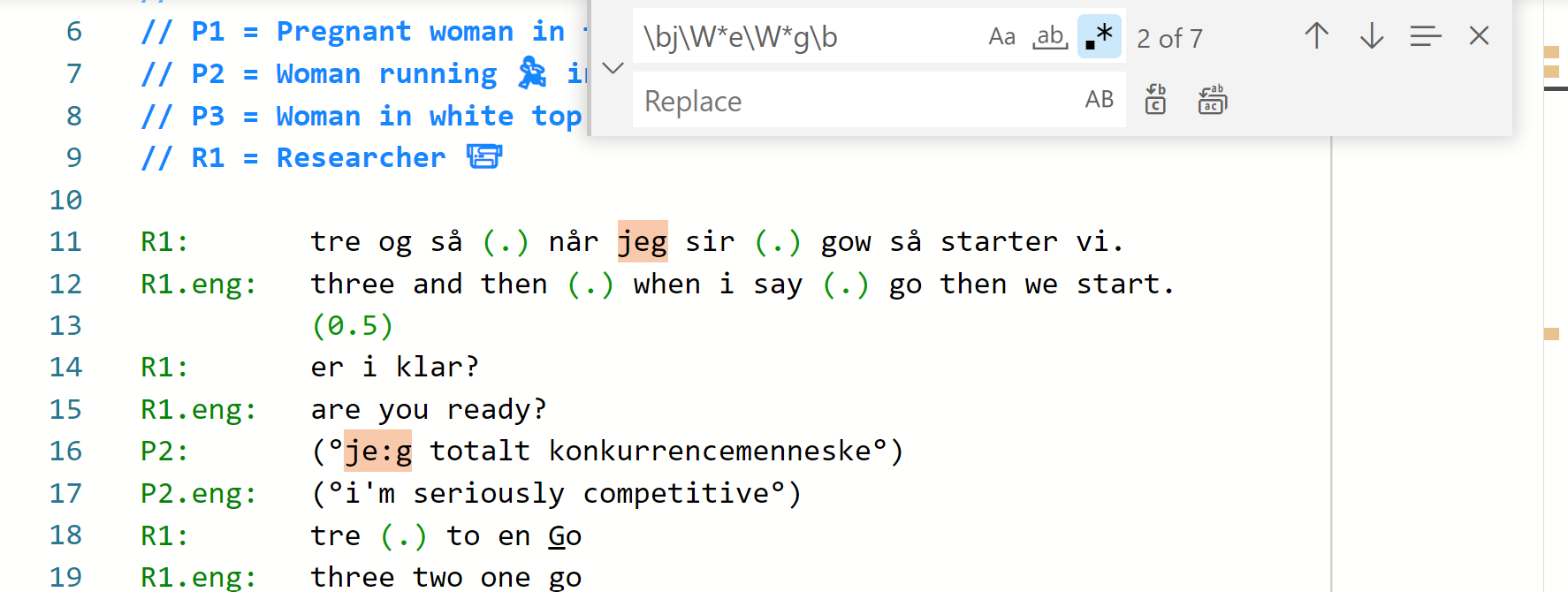Using find (and replace) in the editor panel
There is a powerful find and replace tool in the transcript editor.
How to find an expression?
- Select the
Findbutton or type CTRL+F [⌘+F on macOS] - A dialog box opens up in the top right of the editor panel.
- You can type the expression to find.
- If you had selected some text already, then it appears automatically in the
FINDbox. - You can search for the next/previous match with the ↑ ↓ keys or ENTER.
- Notes:
- You can toggle match case (
Aa) or match word (ab). - You can also toggle the powerful regular expressions (
.*). See below.
- You can toggle match case (
How to replace the found items with a new expression?
- Select the
Replacebutton or type CTRL+R [or ⌘+R on macOS] - Or if the FIND dialogue box is open, then select the expand
>. - Type the expression that will replace each match in the REPLACE box.
- Replace
CASE-BY-CASEorALL.
- Notes:
- You can toggle preserve case (
AB) to keep the case of the original in the replacement.
- You can toggle preserve case (
How to search for regular expressions?
Sometimes there are occasions when you need to search for a particular combination of characters with wild cards or hidden elements such as TABs.
DOTE can do this using regular expressions.
Sweet!🔎
- If you open the
Finddialog box, and set it up for regular expressions by toggling.*. - Type your regular expression using the correct syntax.
See these RegEx guides (Learn RegEx and Quick Start) and this test site where you can experiment.
There are apps for your mobile phone (eg.
RegexHandRegEx GUI) and YouTube video tutorials. - You may also need to toggle case and whole word in the
Finddialog box.
For all the examples below, it is crucial that you turn on regular expressions by toggling .*.
Find all capitalisations
Capital letters are used to mark loudness in Jeffersonian conventions. Some transcribers use them for proper nouns as well. This can be confusing. If you wish to find all cases of capitalisation to check usage, then:
- FIND:
[A-Z]and turn onMatch Casewill do the trick.
Find a word and all its variants
It is useful to be able to find all variants of a word with other characters inside the word, such as : or a pitch rise/fall. To do so, then use regex in the Find dialog box.
- FIND:
L1\W*L2\W*...\W*Ln, with the expression\W*between each letter in the word (Wis capitalised) - L1 is first letter, L2 is the second letter... and Ln last letter
- eg. FIND:
h\W*e\W*l\W*l\W*owill find "hello" and all its variants which contain transcription symbols, eg. "he:llo" or "he::llo" or "he↓llo" - You can play with
match caseormatch wordto narrow down your search
If you wish to make sure to only find whole words, then:
- Turn on whole word in the
Finddialog box. - Or add
\bto the start and end of your search string, eg.\bh\W*i\W*m\bwill find only variants of the whole word "him".
If you wish to be even more clever, then you can also search for all variants of a word, even if there are internal brackets in the word, eg. he:(hh)llo:
- As above, insert the following long string between each letter of the word (with no spaces)
((\W|(\(\w*\)))*)- eg.
h((\W|(\(\w*\)))*)i((\W|(\(\w*\)))*)m((\W|(\(\w*\)))*)will find all variants of "him".
Find all overlap blocks
Overlap blocks are natively highlighted by DOTE in the editor, but if you wish to jump between them, then:
- FIND:
\[[^\]]+\]? - This will only work correctly for paired brackets on a line. If there is an opening bracket but no closing, then the rest of the line will be selected as well.
- or FIND:
\{[^\}]+\}?will find all non-sequential overlapping blocks.
Find all out-of-place SPACEs in the name column
DOTE requires that the name column is formatted in a specific way.
SPACEs can creep in to that column, which can cause problems for the parser.
You can find all illegitimate SPACEs with the following string:
- FIND:
((?<=^\S+:) +)|((?<=^) +)
Find all out-of-place TABs in the transcript body
TABs can creep into the body of your transcript unknowingly because they are not visibly displayed.
You can search for them, though DOTE will often highlight their presence with a red squiggly error.
- FIND:
(?<!(^|^.+:))\t
Replace all instances of a speaker-id in the name column
It is useful to be able to replace all instances of a speaker-id (or participant-id) even on subtiers, but not in the body of the transcript:
- FIND:
(^speaker-id)(?=(.*:))- replacespeaker-idwith the appropriate name in your transcript. - REPLACE:
new-speaker-id- replacenew-speaker-idwith the new name you have chosen. - Step through the changes case-by-case or commit all of them at once in the
Finddialog box.
RegEx is very powerful, but it takes time to learn. Have fun!