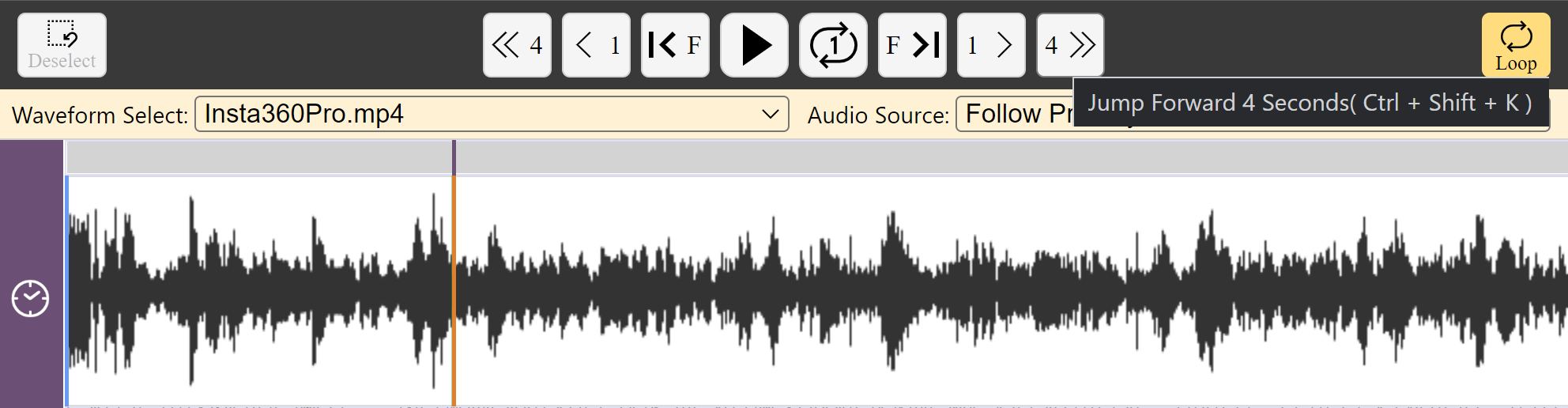Video and audio playback
Watch basic and advanced video tutorials on YouTube.
There are two ways to playback the media associated with the current DOTE project.
- Use the video transport buttons above the main timeline.
- Use the shortcuts, see below. Note: over over the buttons and you will see the relevant shortcut.
- To play and pause the video, press CTRL+SPACE [⌘+N on macOS].
- To play the video and return on pause to the current position of the playhead in the timeline.
- CTRL+SHIFT+SPACE [⌘+⇧+N on macOS]
- To jump back, press CTRL+J [⌘+J] and to jump forwards press CTRL+K.
Add the SHIFT or ⇧ key to jump by a bigger interval.
- CTRL+J/⌘+J = 1 second back
- CTRL+SHIFT+J/⌘+⇧+J = 4 seconds back
- CTRL+K/⌘+K = 1 second forward
- CTRL+SHIFT+K/⌘+⇧+K = 4 seconds forward
- To step forward or backwards by one frame (may skip a frame)
- CTRL+ALT+J or [⌘+⌥+J] = one frame back
- CTRL+ALT+K or [⌘+⌥+K] = one frame forward
See the guide to using the Timeline for help on looping.
The speed of playback can be changed in the current release. At the top right of the primary waveform/timeline panel, one can toggle between the following speeds using the drop-down menu.
- 0.25x
- 0.5x
- 0.75x
- 1x
- 2x
- 3x
- 4x
There may be some distortion during playback at slower speeds. A later release will add more functionality to modify the playback speed using the UI and shortcuts.
A complete list of commands and shortcuts is available. Some shortcuts can be reassigned in the Settings to other key combinations.